During the beta period it is necessary to trust the installer certificate to install the app; once the beta period is over this will not be necessary. Trusting the certificate is only required the first time you install the app; afterwards to update to a newer version just double-click the installer.
To trust our self-signed certificate once you have downloaded the installer start by right clicking the file, select Properties and then the Digital Signatures tab.
Now follow the instructions below to complete the certificate installation.
Digital Signatures
Click the Details button.
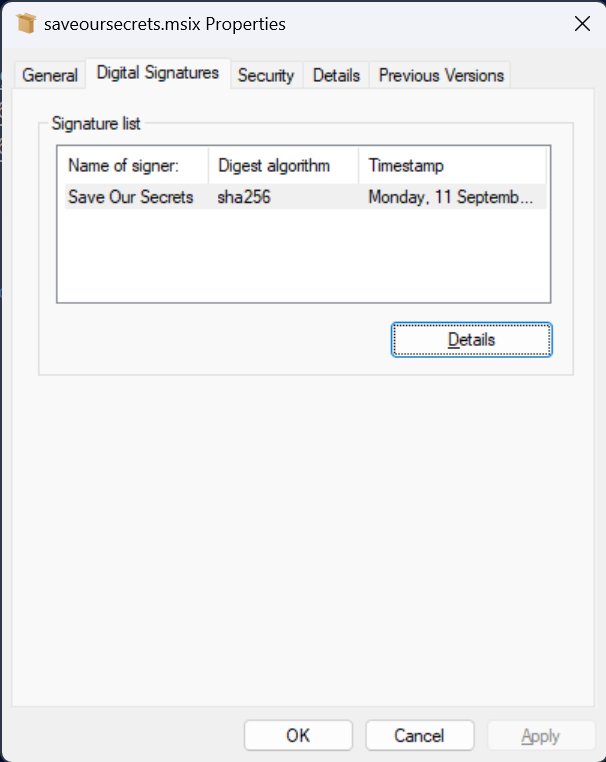
Digital Signature Details
Click the View Certificate button.
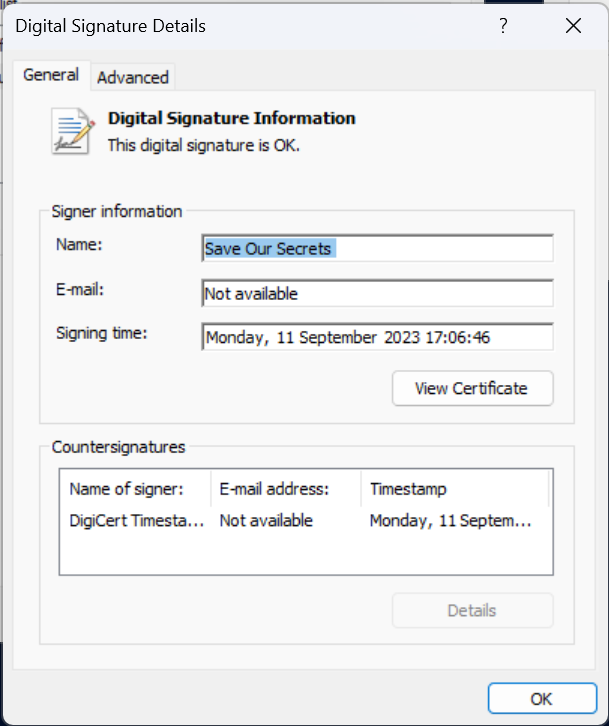
View Certificate
Click the Install Certificate button.
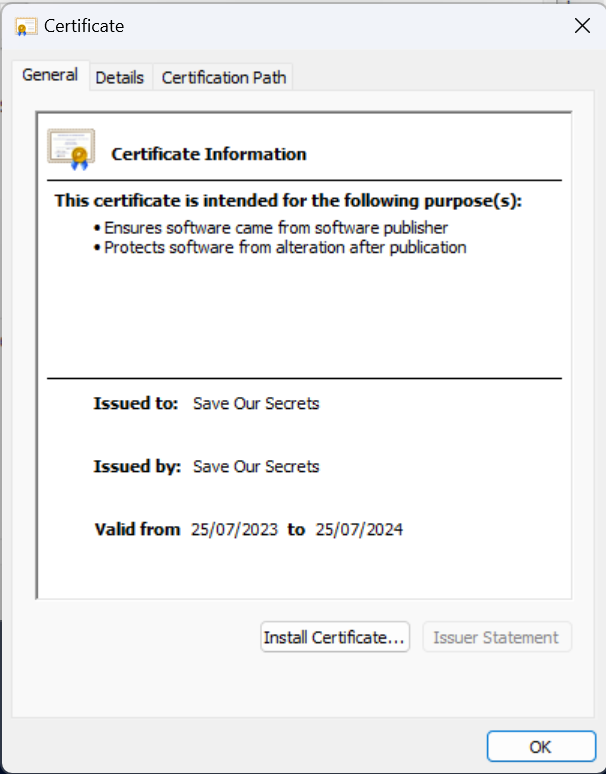
Import Certificate
Select Local Machine and then click the Next button.
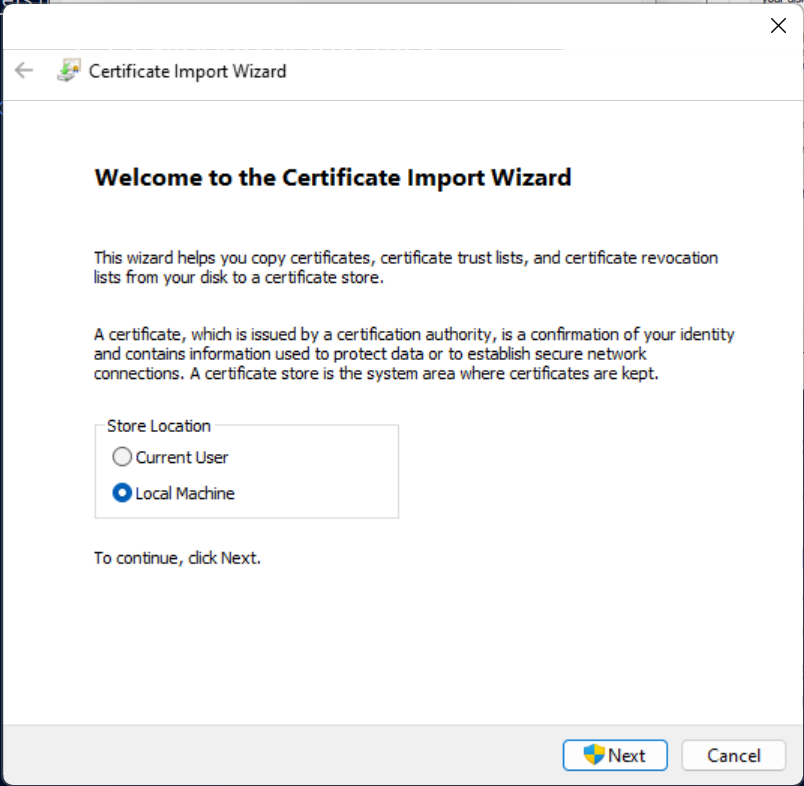
Certificate Store
Then choose the option to Place all certificates in the following store and click the Browse button.
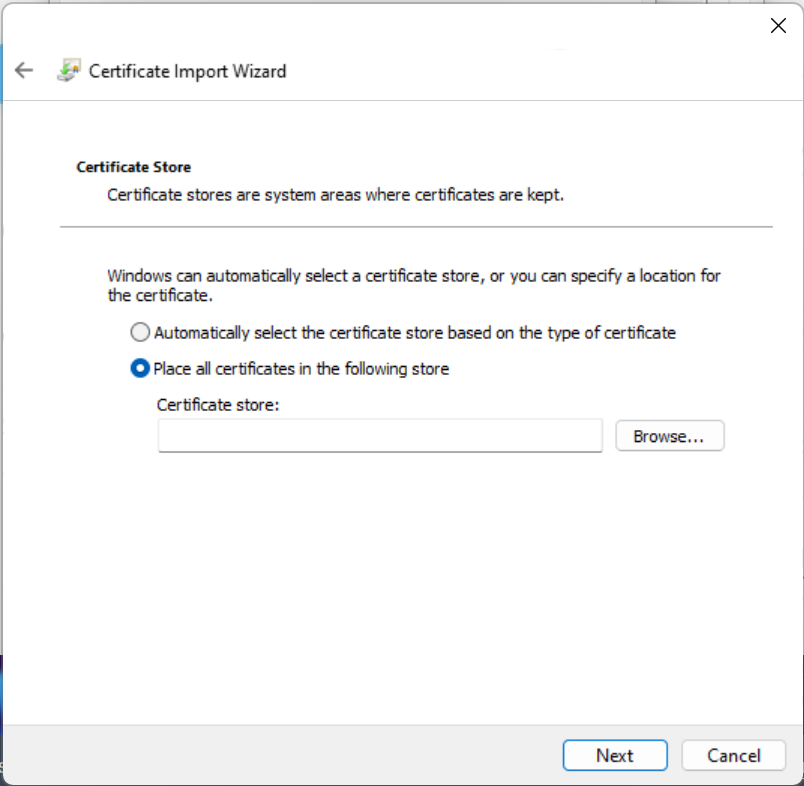
Select Certificate Store
Select the Trusted Root Cerification Authorities and click the OK button.
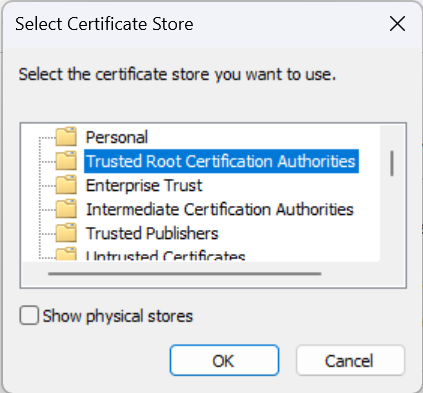
Certificate Store Selected
Click the Next button.
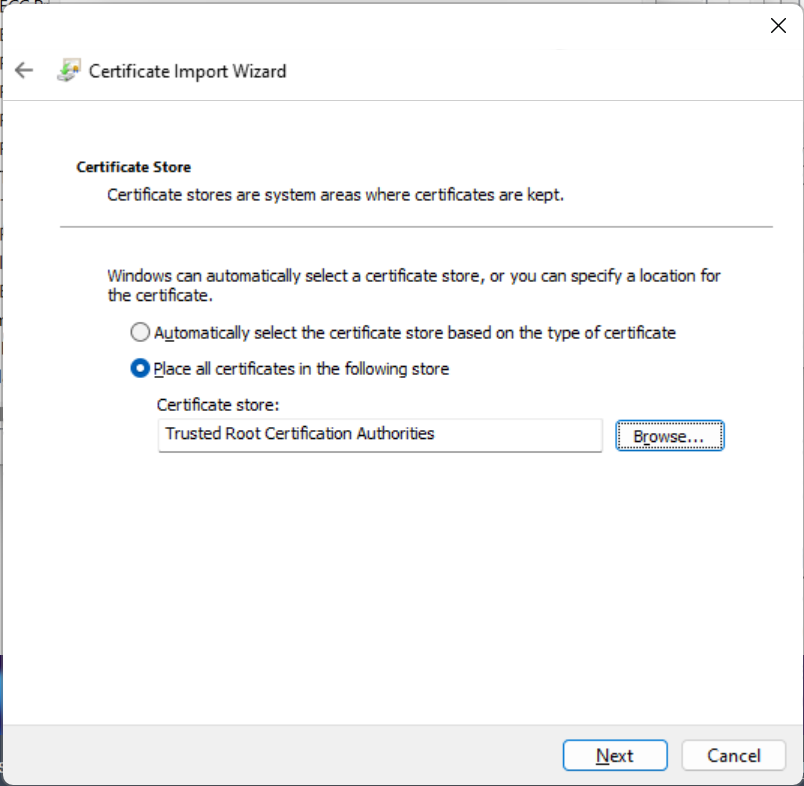
Finish Certificate Import
Finally click the Finish button to complete the certificate installation:
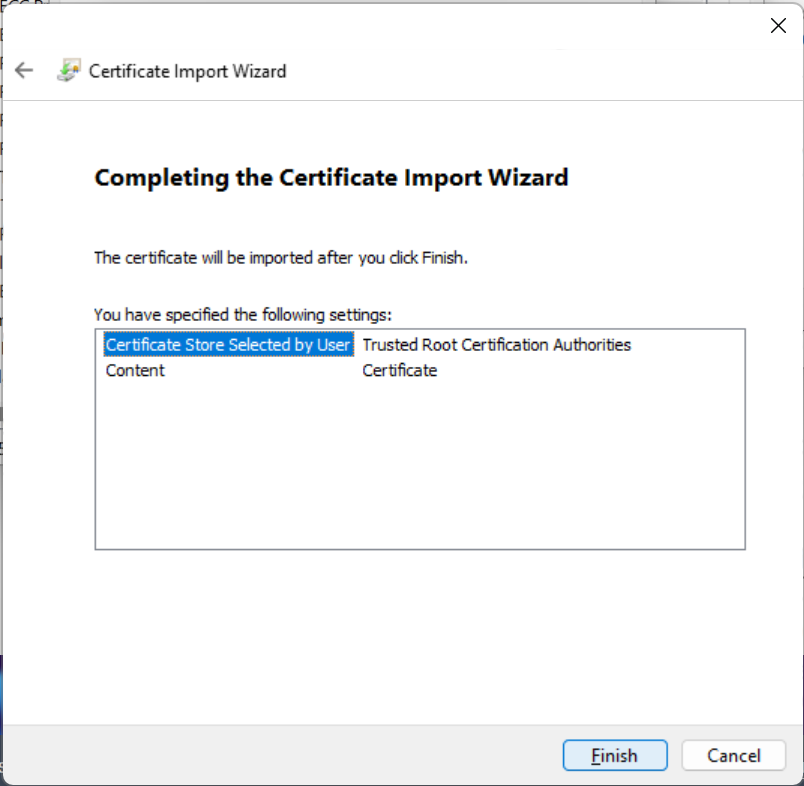
Import Success
You should not see a dialog that indicates the import was successful.
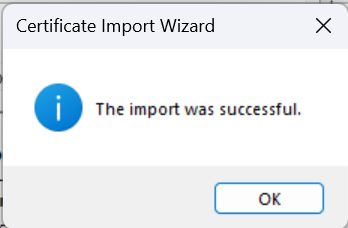
Install the app
Once you have installed the certificate you can double-click the saveoursecrets.msix installer file and follow the installer instructions to install the app.